
Designed by: MBA (K U Alumni)
Holds experience of SAP/BAAN & Other ERP Systems
Become a Microsoft Excel expert enrolling in this course of MS Excel. This course is for beginners and intermediate level students.
The course covers:
- Start your journey from Microsoft Excel interface to understanding functions, Macros and much more.
- Create and manage Excel workbook
- Playing with rows and columns
- Pivot tables (need of the hour)
- You will learn maximum used functions in MS Excel
- Enrolling in this course you will have a deep access to an expert knowledge
- Learn calculations inside a data model
Key Features:
This course is an All-in-one package of learning the all new version of Microsoft Excel.
There are 122 lectures, thus giving you an idea of the vastness of this course.
It’s been an in depth research to make things easy to learn, practical usage and yet keeping the concepts precise.
After successfully completing this course, you will have an expertise in Microsoft Excel and you will be at the Advanced level.
Practise requirements:
Enrolling in this course requires no prior knowledge. Student must have Laptop/Computer with Microsoft Excel to practise
How to get maximum benefit from this course?
- StudyKosh offers this course of MS Excel from the scratch, means beginners level taking you to intermediate level and after completion to advanced level.
- School students who want to learn MS Excel, MBA/BBA/B.COM/Law students pursuing their streams.
- If you are a freelancer who wants to learn Microsoft Excel and take your skills to a next level.
Then this course is for you all.
Good Luck all the enthusiasts!!!!
Add Reviews
Be the first to Review this Material





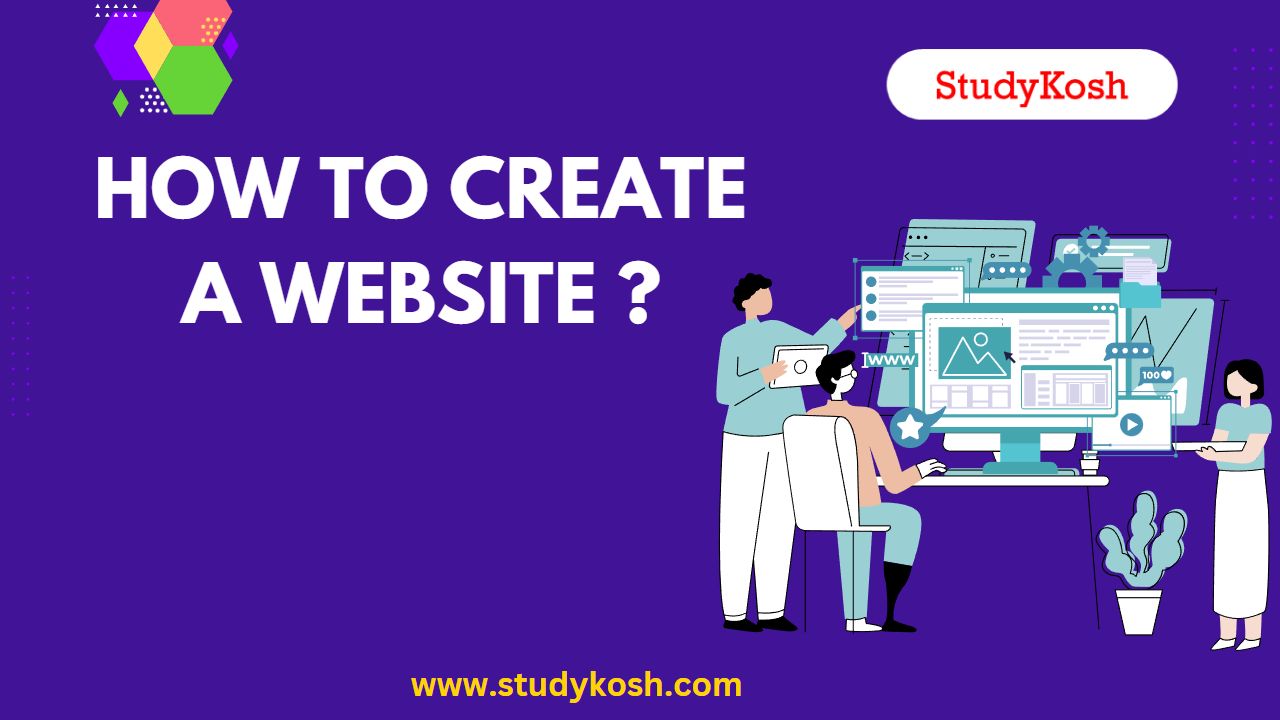
.jpg)
.jpg)